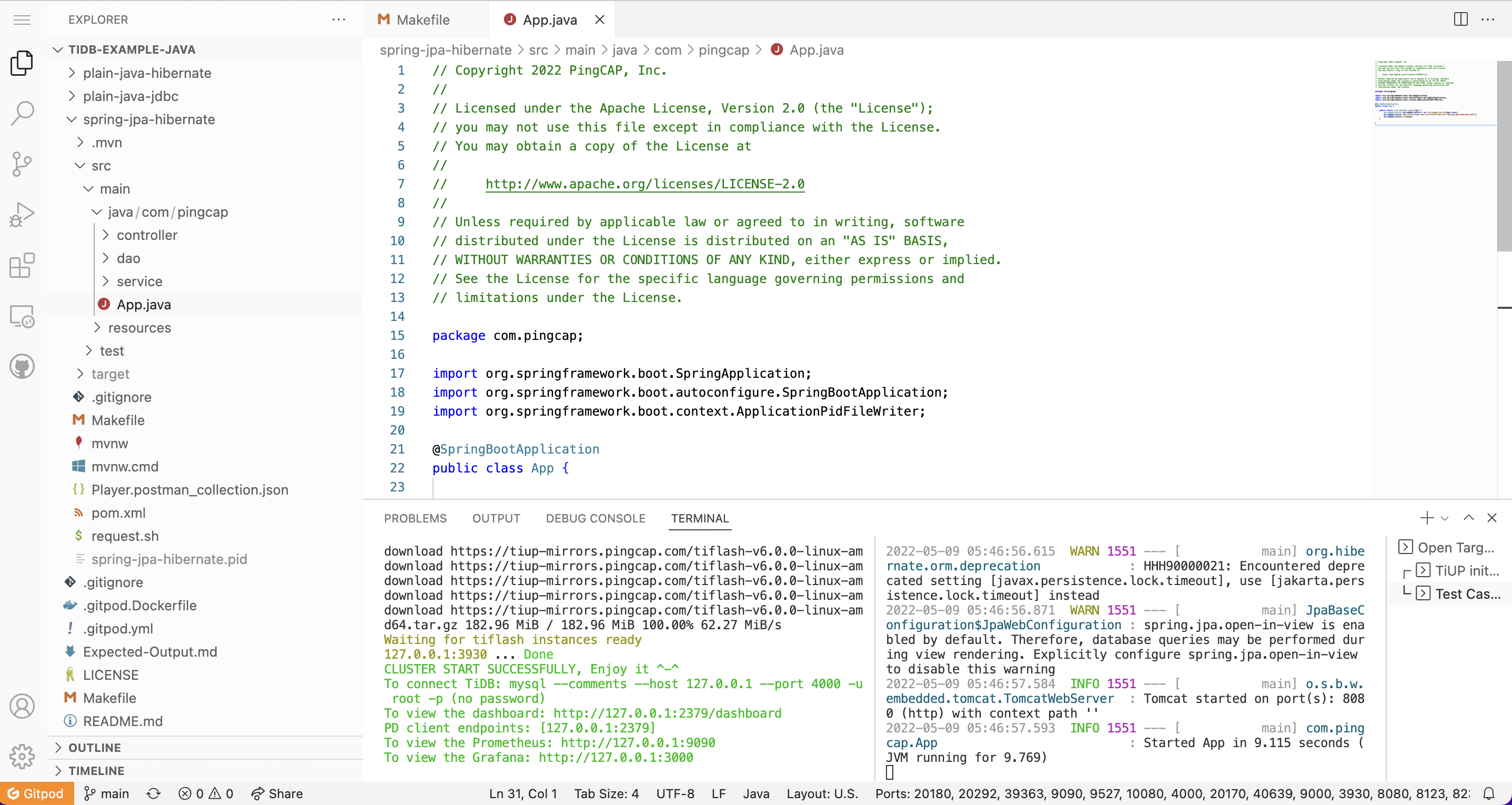- Docs Home
- About TiDB Cloud
- Get Started
- Develop Applications
- Overview
- Quick Start
- Build a TiDB Developer Cluster
- CRUD SQL in TiDB
- Build a Simple CRUD App with TiDB
- Example Applications
- Connect to TiDB
- Design Database Schema
- Write Data
- Read Data
- Transaction
- Optimize
- Troubleshoot
- Reference
- Cloud Native Development Environment
- Manage Cluster
- Plan Your Cluster
- Create a TiDB Cluster
- Connect to Your TiDB Cluster
- Set Up VPC Peering Connections
- Use an HTAP Cluster with TiFlash
- Scale a TiDB Cluster
- Upgrade a TiDB Cluster
- Delete a TiDB Cluster
- Use TiDB Cloud API (Beta)
- Migrate Data
- Import Sample Data
- Migrate Data into TiDB
- Configure Amazon S3 Access and GCS Access
- Migrate from MySQL-Compatible Databases
- Migrate Incremental Data from MySQL-Compatible Databases
- Migrate from Amazon Aurora MySQL in Bulk
- Import or Migrate from Amazon S3 or GCS to TiDB Cloud
- Import CSV Files from Amazon S3 or GCS into TiDB Cloud
- Import Apache Parquet Files from Amazon S3 or GCS into TiDB Cloud
- Troubleshoot Access Denied Errors during Data Import from Amazon S3
- Export Data from TiDB
- Back Up and Restore
- Monitor and Alert
- Overview
- Built-in Monitoring
- Built-in Alerting
- Third-Party Monitoring Integrations
- Tune Performance
- Overview
- Analyze Performance
- SQL Tuning
- Overview
- Understanding the Query Execution Plan
- SQL Optimization Process
- Overview
- Logic Optimization
- Physical Optimization
- Prepare Execution Plan Cache
- Control Execution Plans
- TiKV Follower Read
- Coprocessor Cache
- Garbage Collection (GC)
- Tune TiFlash performance
- Manage User Access
- Billing
- Reference
- TiDB Cluster Architecture
- TiDB Cloud Cluster Limits and Quotas
- TiDB Limitations
- SQL
- Explore SQL with TiDB
- SQL Language Structure and Syntax
- SQL Statements
ADD COLUMNADD INDEXADMINADMIN CANCEL DDLADMIN CHECKSUM TABLEADMIN CHECK [TABLE|INDEX]ADMIN SHOW DDL [JOBS|QUERIES]ALTER DATABASEALTER INDEXALTER TABLEALTER TABLE COMPACTALTER USERANALYZE TABLEBATCHBEGINCHANGE COLUMNCOMMITCHANGE DRAINERCHANGE PUMPCREATE [GLOBAL|SESSION] BINDINGCREATE DATABASECREATE INDEXCREATE ROLECREATE SEQUENCECREATE TABLE LIKECREATE TABLECREATE USERCREATE VIEWDEALLOCATEDELETEDESCDESCRIBEDODROP [GLOBAL|SESSION] BINDINGDROP COLUMNDROP DATABASEDROP INDEXDROP ROLEDROP SEQUENCEDROP STATSDROP TABLEDROP USERDROP VIEWEXECUTEEXPLAIN ANALYZEEXPLAINFLASHBACK TABLEFLUSH PRIVILEGESFLUSH STATUSFLUSH TABLESGRANT <privileges>GRANT <role>INSERTKILL [TIDB]MODIFY COLUMNPREPARERECOVER TABLERENAME INDEXRENAME TABLEREPLACEREVOKE <privileges>REVOKE <role>ROLLBACKSELECTSET DEFAULT ROLESET [NAMES|CHARACTER SET]SET PASSWORDSET ROLESET TRANSACTIONSET [GLOBAL|SESSION] <variable>SHOW ANALYZE STATUSSHOW [GLOBAL|SESSION] BINDINGSSHOW BUILTINSSHOW CHARACTER SETSHOW COLLATIONSHOW [FULL] COLUMNS FROMSHOW CREATE SEQUENCESHOW CREATE TABLESHOW CREATE USERSHOW DATABASESSHOW DRAINER STATUSSHOW ENGINESSHOW ERRORSSHOW [FULL] FIELDS FROMSHOW GRANTSSHOW INDEX [FROM|IN]SHOW INDEXES [FROM|IN]SHOW KEYS [FROM|IN]SHOW MASTER STATUSSHOW PLUGINSSHOW PRIVILEGESSHOW [FULL] PROCESSSLISTSHOW PROFILESSHOW PUMP STATUSSHOW SCHEMASSHOW STATS_HEALTHYSHOW STATS_HISTOGRAMSSHOW STATS_METASHOW STATUSSHOW TABLE NEXT_ROW_IDSHOW TABLE REGIONSSHOW TABLE STATUSSHOW [FULL] TABLESSHOW [GLOBAL|SESSION] VARIABLESSHOW WARNINGSSHUTDOWNSPLIT REGIONSTART TRANSACTIONTABLETRACETRUNCATEUPDATEUSEWITH
- Data Types
- Functions and Operators
- Overview
- Type Conversion in Expression Evaluation
- Operators
- Control Flow Functions
- String Functions
- Numeric Functions and Operators
- Date and Time Functions
- Bit Functions and Operators
- Cast Functions and Operators
- Encryption and Compression Functions
- Locking Functions
- Information Functions
- JSON Functions
- Aggregate (GROUP BY) Functions
- Window Functions
- Miscellaneous Functions
- Precision Math
- Set Operations
- List of Expressions for Pushdown
- TiDB Specific Functions
- Clustered Indexes
- Constraints
- Generated Columns
- SQL Mode
- Table Attributes
- Transactions
- Views
- Partitioning
- Temporary Tables
- Cached Tables
- Character Set and Collation
- Read Historical Data
- System Tables
mysql- INFORMATION_SCHEMA
- Overview
ANALYZE_STATUSCLIENT_ERRORS_SUMMARY_BY_HOSTCLIENT_ERRORS_SUMMARY_BY_USERCLIENT_ERRORS_SUMMARY_GLOBALCHARACTER_SETSCLUSTER_INFOCOLLATIONSCOLLATION_CHARACTER_SET_APPLICABILITYCOLUMNSDATA_LOCK_WAITSDDL_JOBSDEADLOCKSENGINESKEY_COLUMN_USAGEPARTITIONSPROCESSLISTREFERENTIAL_CONSTRAINTSSCHEMATASEQUENCESSESSION_VARIABLESSLOW_QUERYSTATISTICSTABLESTABLE_CONSTRAINTSTABLE_STORAGE_STATSTIDB_HOT_REGIONS_HISTORYTIDB_INDEXESTIDB_SERVERS_INFOTIDB_TRXTIFLASH_REPLICATIKV_REGION_PEERSTIKV_REGION_STATUSTIKV_STORE_STATUSUSER_PRIVILEGESVIEWS
- System Variables
- API Reference
- Storage Engines
- Dumpling
- Table Filter
- Troubleshoot Inconsistency Between Data and Indexes
- FAQs
- Release Notes
- Support
- Glossary
Gitpod
With Gitpod, you can get a full development environment in your browser with the click of a button or link, and you can write code right away.
Gitpod is an open-source Kubernetes application (GitHub repository address: https://github.com/gitpod-io/gitpod) for direct-to-code development environments, which spins up fresh, automated development environments for each task, in the cloud, in seconds. It enables you to describe your development environment as code and start instant, remote and cloud-based development environments directly from your browser or your Desktop IDE.
Quick start
Fork the example code repository pingcap-inc/tidb-example-java for TiDB application development.
Start your Gitpod workspace by prefixing the URL of the sample code repository with
https://gitpod.io/#in the address bar of your browser.For example,
https://gitpod.io/#https://github.com/pingcap-inc/tidb-example-java.You can configure environment variables in the URL. For example,
https://gitpod.io/#targetFile=spring-jpa-hibernate_Makefile,targetMode=spring-jpa-hibernate/https://github.com/pingcap-inc/tidb-example-java.
Log in and start the workspace using one of the providers listed. For example,
Github.
Use the default Gitpod configuration and environment
After completing the quick-start steps, it will take a while for Gitpod to set up your workspace.
Take the Spring Boot Web application as an example. You can create a new workspace by the https://gitpod.io/#targetFile=spring-jpa-hibernate_Makefile,targetMode=spring-jpa-hibernate/https://github.com/pingcap-inc/tidb-example-java URL.
After that, you will see a page similar to the following:
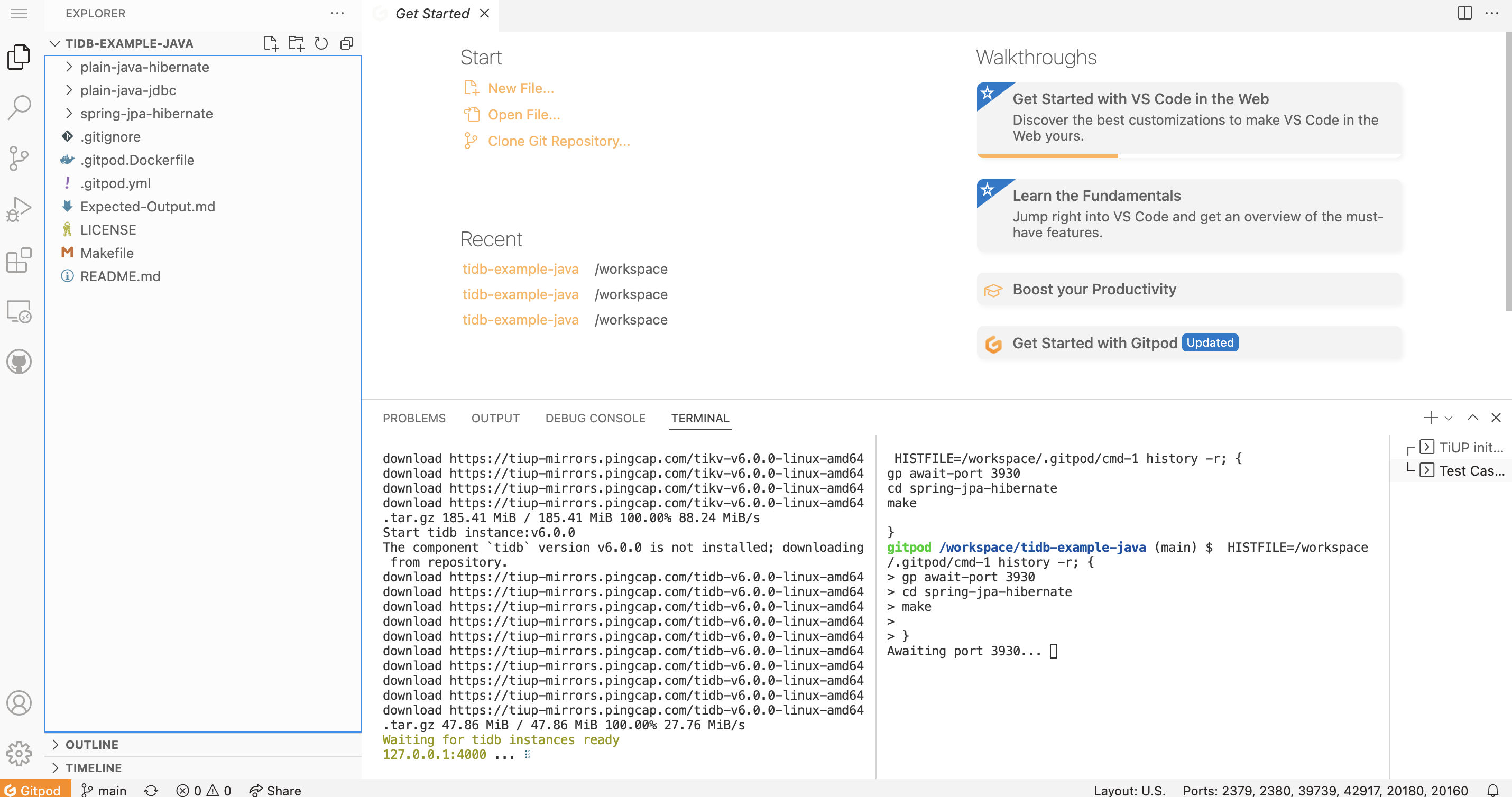
This scenario in the page uses TiUP to build a TiDB Playground. You can check the progress on the left side of the terminal area.
Once the TiDB Playground is ready, another Spring JPA Hibernate task will run. You can check the progress on the right side of the terminal area.
After all these tasks are finished, you will see a page similar to the following. On this page, check the REMOTE EXPLORER area in the left navigation pane (Gitpod supports URL-based port forwarding) and find the URL of your port 8080.
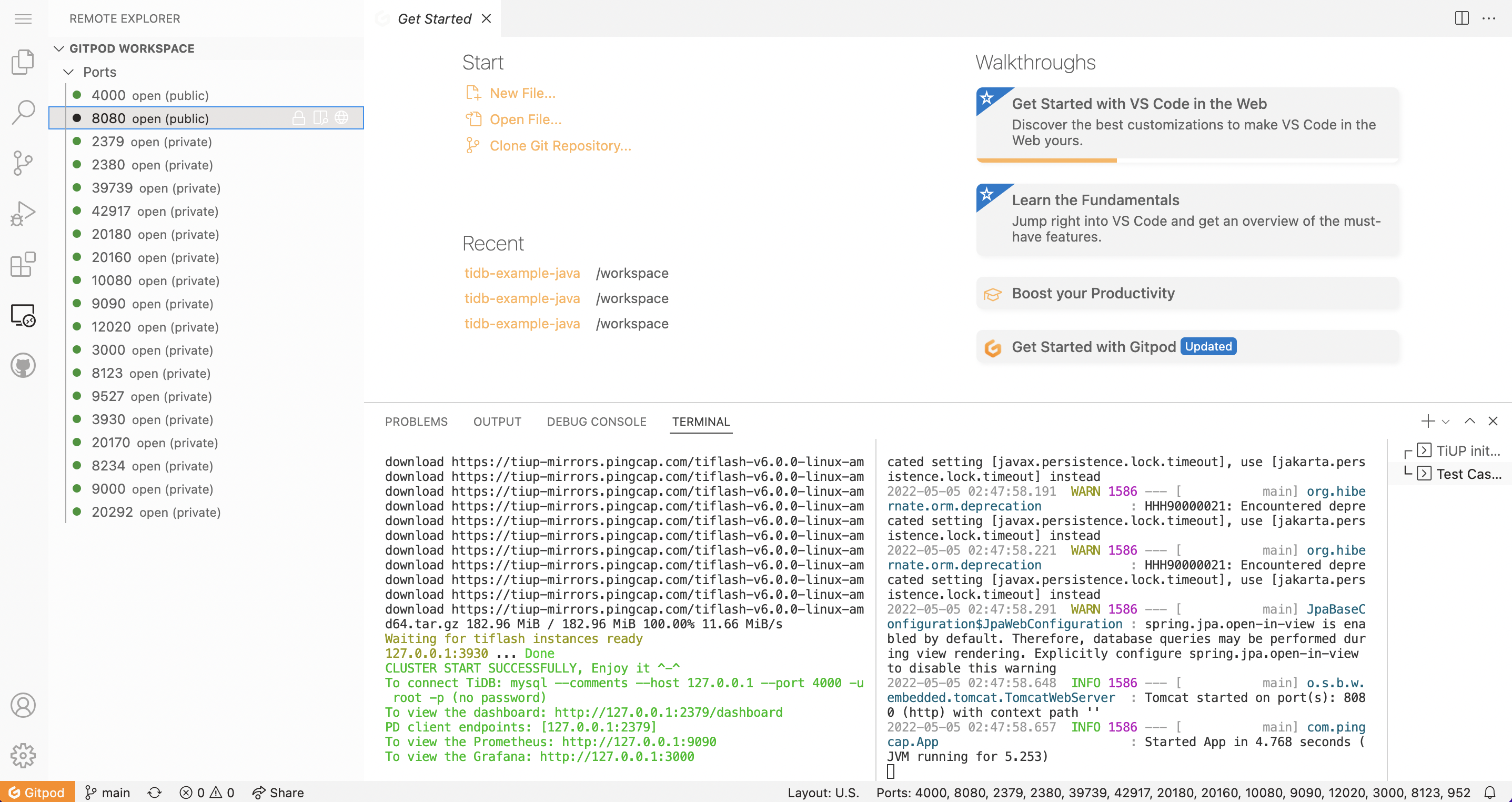
You can test the API by sending an HTTP request. Make sure to replace the http://localhost:8080 URL with the one you found in the REMOTE EXPLORER area.
Using custom Gitpod configuration and Docker image
Customize Gitpod configurations
Referring to example.gitpod.yml, create a .gitpod. yml file in the root directory of your project to configure the Gitpod workspace.
# This configuration file was automatically generated by Gitpod.
# Please adjust to your needs (see https://www.gitpod.io/docs/config-gitpod-file)
# and commit this file to your remote git repository to share the goodness with others.
# image:
# file: .gitpod.Dockerfile
tasks:
- name: Open Target File
command: |
if [ -n "$targetFile" ]; then code ${targetFile//[_]//}; fi
- name: TiUP init playground
command: |
$HOME/.tiup/bin/tiup playground
- name: Test Case
openMode: split-right
init: echo "*** Waiting for TiUP Playground Ready! ***"
command: |
gp await-port 3930
if [ "$targetMode" == "plain-java-jdbc" ]
then
cd plain-java-jdbc
code src/main/resources/dbinit.sql
code src/main/java/com/pingcap/JDBCExample.java
make mysql
elif [ "$targetMode" == "plain-java-hibernate" ]
then
cd plain-java-hibernate
make
elif [ "$targetMode" == "spring-jpa-hibernate" ]
then
cd spring-jpa-hibernate
make
fi
ports:
- port: 8080
visibility: public
- port: 4000
visibility: public
- port: 2379-36663
onOpen: ignore
Customize Gitpod Docker images
By default, Gitpod uses a standard Docker image named Workspace-Full as the basis for the workspace. Workspaces launched from this default image are pre-installed with Docker, Go, Java, Node.js, C/C++, Python, Ruby, Rust, PHP, and tools such as Homebrew, Tailscale, and Nginx.
You can use a public Docker image or a Dockerfile and also install any required dependencies for your project.
For example, you can use a Dockerfile (see also Example .gitpod.Dockerfile) as follows:
FROM gitpod/workspace-java-17
RUN sudo apt install mysql-client -y
RUN curl --proto '=https' --tlsv1.2 -sSf https://tiup-mirrors.pingcap.com/install.sh | sh
Then, you need to update .gitpod.yml:
# This configuration file was automatically generated by Gitpod.
# Please adjust to your needs (see https://www.gitpod.io/docs/config-gitpod-file)
# and commit this file to your remote git repository to share the goodness with others.
image:
# Import your Dockerfile here.
file: .gitpod.Dockerfile
tasks:
- name: Open Target File
command: |
if [ -n "$targetFile" ]; then code ${targetFile//[_]//}; fi
- name: TiUP init playground
command: |
$HOME/.tiup/bin/tiup playground
- name: Test Case
openMode: split-right
init: echo "*** Waiting for TiUP Playground Ready! ***"
command: |
gp await-port 3930
if [ "$targetMode" == "plain-java-jdbc" ]
then
cd plain-java-jdbc
code src/main/resources/dbinit.sql
code src/main/java/com/pingcap/JDBCExample.java
make mysql
elif [ "$targetMode" == "plain-java-hibernate" ]
then
cd plain-java-hibernate
make
elif [ "$targetMode" == "spring-jpa-hibernate" ]
then
cd spring-jpa-hibernate
make
fi
ports:
- port: 8080
visibility: public
- port: 4000
visibility: public
- port: 2379-36663
onOpen: ignore
Apply changes
After completing the configuration of the .gitpod.yml file, make sure that the latest code is available in your corresponding GitHub repository.
Visit https://gitpod.io/#<YOUR_REPO_URL> to create a new Gitpod workspace with the latest code applied.
Visit https://gitpod.io/workspaces for all established workspaces.
Summary
Gitpod provides a complete, automated, and pre-configured cloud-native development environment. You can develop, run, and test code directly in the browser without any local configurations.