- Docs Home
- About TiDB Cloud
- Get Started
- Develop Applications
- Overview
- Quick Start
- Build a TiDB Developer Cluster
- CRUD SQL in TiDB
- Build a Simple CRUD App with TiDB
- Example Applications
- Connect to TiDB
- Design Database Schema
- Write Data
- Read Data
- Transaction
- Optimize
- Troubleshoot
- Reference
- Cloud Native Development Environment
- Manage Cluster
- Plan Your Cluster
- Create a TiDB Cluster
- Connect to Your TiDB Cluster
- Set Up VPC Peering Connections
- Use an HTAP Cluster with TiFlash
- Scale a TiDB Cluster
- Upgrade a TiDB Cluster
- Delete a TiDB Cluster
- Use TiDB Cloud API (Beta)
- Migrate Data
- Import Sample Data
- Migrate Data into TiDB
- Configure Amazon S3 Access and GCS Access
- Migrate from MySQL-Compatible Databases
- Migrate Incremental Data from MySQL-Compatible Databases
- Migrate from Amazon Aurora MySQL in Bulk
- Import or Migrate from Amazon S3 or GCS to TiDB Cloud
- Import CSV Files from Amazon S3 or GCS into TiDB Cloud
- Import Apache Parquet Files from Amazon S3 or GCS into TiDB Cloud
- Troubleshoot Access Denied Errors during Data Import from Amazon S3
- Export Data from TiDB
- Back Up and Restore
- Monitor and Alert
- Overview
- Built-in Monitoring
- Built-in Alerting
- Third-Party Monitoring Integrations
- Tune Performance
- Overview
- Analyze Performance
- SQL Tuning
- Overview
- Understanding the Query Execution Plan
- SQL Optimization Process
- Overview
- Logic Optimization
- Physical Optimization
- Prepare Execution Plan Cache
- Control Execution Plans
- TiKV Follower Read
- Coprocessor Cache
- Garbage Collection (GC)
- Tune TiFlash performance
- Manage User Access
- Billing
- Reference
- TiDB Cluster Architecture
- TiDB Cloud Cluster Limits and Quotas
- TiDB Limitations
- SQL
- Explore SQL with TiDB
- SQL Language Structure and Syntax
- SQL Statements
ADD COLUMNADD INDEXADMINADMIN CANCEL DDLADMIN CHECKSUM TABLEADMIN CHECK [TABLE|INDEX]ADMIN SHOW DDL [JOBS|QUERIES]ALTER DATABASEALTER INDEXALTER TABLEALTER TABLE COMPACTALTER USERANALYZE TABLEBATCHBEGINCHANGE COLUMNCOMMITCHANGE DRAINERCHANGE PUMPCREATE [GLOBAL|SESSION] BINDINGCREATE DATABASECREATE INDEXCREATE ROLECREATE SEQUENCECREATE TABLE LIKECREATE TABLECREATE USERCREATE VIEWDEALLOCATEDELETEDESCDESCRIBEDODROP [GLOBAL|SESSION] BINDINGDROP COLUMNDROP DATABASEDROP INDEXDROP ROLEDROP SEQUENCEDROP STATSDROP TABLEDROP USERDROP VIEWEXECUTEEXPLAIN ANALYZEEXPLAINFLASHBACK TABLEFLUSH PRIVILEGESFLUSH STATUSFLUSH TABLESGRANT <privileges>GRANT <role>INSERTKILL [TIDB]MODIFY COLUMNPREPARERECOVER TABLERENAME INDEXRENAME TABLEREPLACEREVOKE <privileges>REVOKE <role>ROLLBACKSELECTSET DEFAULT ROLESET [NAMES|CHARACTER SET]SET PASSWORDSET ROLESET TRANSACTIONSET [GLOBAL|SESSION] <variable>SHOW ANALYZE STATUSSHOW [GLOBAL|SESSION] BINDINGSSHOW BUILTINSSHOW CHARACTER SETSHOW COLLATIONSHOW [FULL] COLUMNS FROMSHOW CREATE SEQUENCESHOW CREATE TABLESHOW CREATE USERSHOW DATABASESSHOW DRAINER STATUSSHOW ENGINESSHOW ERRORSSHOW [FULL] FIELDS FROMSHOW GRANTSSHOW INDEX [FROM|IN]SHOW INDEXES [FROM|IN]SHOW KEYS [FROM|IN]SHOW MASTER STATUSSHOW PLUGINSSHOW PRIVILEGESSHOW [FULL] PROCESSSLISTSHOW PROFILESSHOW PUMP STATUSSHOW SCHEMASSHOW STATS_HEALTHYSHOW STATS_HISTOGRAMSSHOW STATS_METASHOW STATUSSHOW TABLE NEXT_ROW_IDSHOW TABLE REGIONSSHOW TABLE STATUSSHOW [FULL] TABLESSHOW [GLOBAL|SESSION] VARIABLESSHOW WARNINGSSHUTDOWNSPLIT REGIONSTART TRANSACTIONTABLETRACETRUNCATEUPDATEUSEWITH
- Data Types
- Functions and Operators
- Overview
- Type Conversion in Expression Evaluation
- Operators
- Control Flow Functions
- String Functions
- Numeric Functions and Operators
- Date and Time Functions
- Bit Functions and Operators
- Cast Functions and Operators
- Encryption and Compression Functions
- Locking Functions
- Information Functions
- JSON Functions
- Aggregate (GROUP BY) Functions
- Window Functions
- Miscellaneous Functions
- Precision Math
- Set Operations
- List of Expressions for Pushdown
- TiDB Specific Functions
- Clustered Indexes
- Constraints
- Generated Columns
- SQL Mode
- Table Attributes
- Transactions
- Views
- Partitioning
- Temporary Tables
- Cached Tables
- Character Set and Collation
- Read Historical Data
- System Tables
mysql- INFORMATION_SCHEMA
- Overview
ANALYZE_STATUSCLIENT_ERRORS_SUMMARY_BY_HOSTCLIENT_ERRORS_SUMMARY_BY_USERCLIENT_ERRORS_SUMMARY_GLOBALCHARACTER_SETSCLUSTER_INFOCOLLATIONSCOLLATION_CHARACTER_SET_APPLICABILITYCOLUMNSDATA_LOCK_WAITSDDL_JOBSDEADLOCKSENGINESKEY_COLUMN_USAGEPARTITIONSPROCESSLISTREFERENTIAL_CONSTRAINTSSCHEMATASEQUENCESSESSION_VARIABLESSLOW_QUERYSTATISTICSTABLESTABLE_CONSTRAINTSTABLE_STORAGE_STATSTIDB_HOT_REGIONS_HISTORYTIDB_INDEXESTIDB_SERVERS_INFOTIDB_TRXTIFLASH_REPLICATIKV_REGION_PEERSTIKV_REGION_STATUSTIKV_STORE_STATUSUSER_PRIVILEGESVIEWS
- System Variables
- API Reference
- Storage Engines
- Dumpling
- Table Filter
- Troubleshoot Inconsistency Between Data and Indexes
- FAQs
- Release Notes
- Support
- Glossary
Build a TiDB Cluster in TiDB Cloud (Developer Tier)
This document walks you through the quickest way to get started with TiDB. You will use TiDB Cloud to create a free TiDB cluster, connect to it, and run a sample application on it.
If you need to run TiDB on your local machine, see Starting TiDB Locally.
This document walks you through the quickest way to get started with TiDB Cloud. You will create a free TiDB cluster, connect to it, and run a sample application on it.
Step 1. Create a free cluster
If you do not have a TiDB Cloud account, click TiDB Cloud to sign up for an account.
Sign in with your TiDB Cloud account.
To create a Developer Tier cluster for one year free, you can either select the Developer Tier plan on the plan page or click Create Cluster on the Clusters page.
On the Create Cluster page, set up your cluster name, cloud provider (for now, only AWS is available for Developer Tier), and region (a nearby region is recommended). Then click Create to create your cluster.
The cluster creation process starts and the Security Settings dialog box is displayed.
In the Security Settings dialog box, set the root password and allowed IP addresses to connect to your cluster, and then click Apply.
Your TiDB Cloud cluster will be created in approximately 5 to 15 minutes.
After creating a cluster, click Connect in the upper-right corner. A connection dialog box is displayed.
TipAlternatively, you can also click the name of your newly created cluster to go to the cluster details page, and then click Connect in the upper-right corner.
In the dialog box, locate Step 2: Connect with a SQL client, and then copy the string to connect with a SQL client for later use.
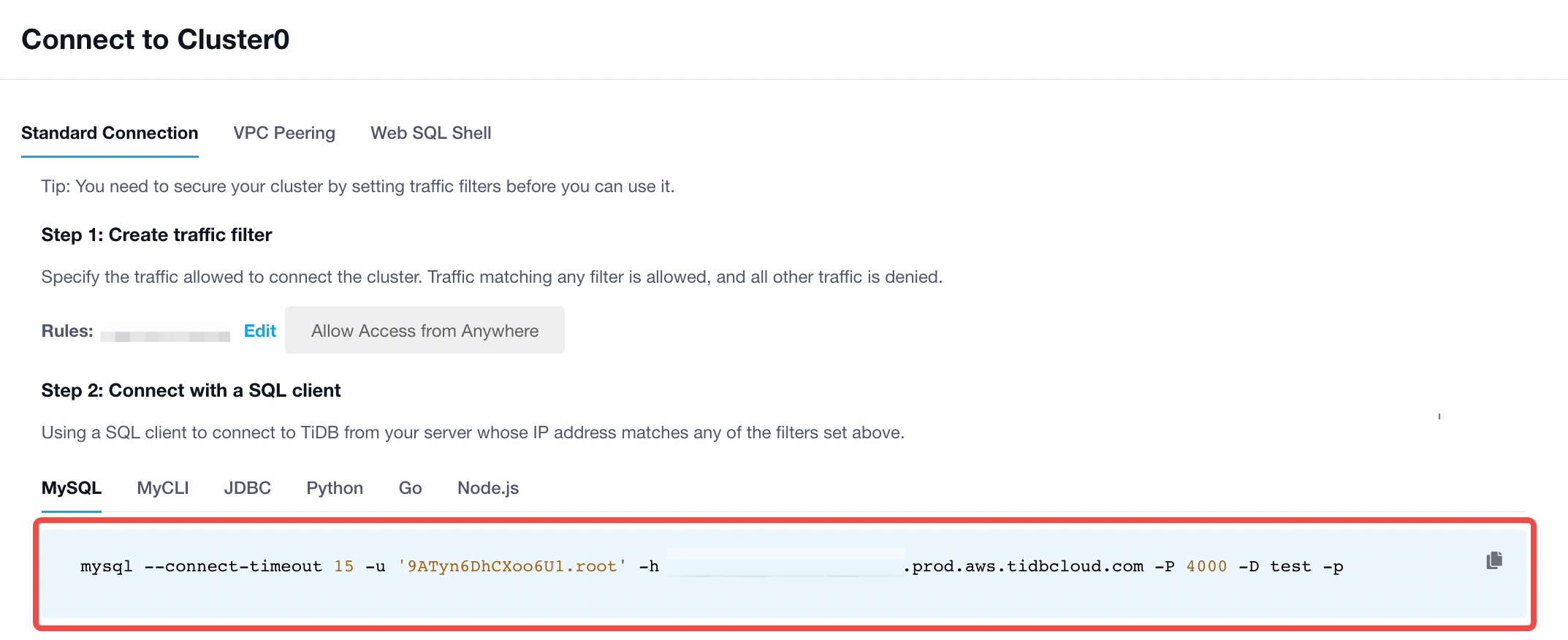 Note
NoteFor Developer Tier clusters, when you connect to your cluster, you must include the prefix for your cluster in the user name and wrap the name with quotation marks. For more information, see User name prefix.
NoteFor Developer Tier clusters, when you connect to your cluster, you must include the prefix for your cluster in the user name and wrap the name with quotation marks. For more information, see User name prefix.
Step 2. Connect to a cluster
- If the MySQL client is not installed, select your operating system and follow the steps below to install it.
- macOS
- Linux
For macOS, install Homebrew if you do not have it, and then run the following command to install the MySQL client:
brew install mysql-client
The output is as follows:
mysql-client is keg-only, which means it was not symlinked into /opt/homebrew,
because it conflicts with mysql (which contains client libraries).
If you need to have mysql-client first in your PATH, run:
echo 'export PATH="/opt/homebrew/opt/mysql-client/bin:$PATH"' >> ~/.zshrc
For compilers to find mysql-client you may need to set:
export LDFLAGS="-L/opt/homebrew/opt/mysql-client/lib"
export CPPFLAGS="-I/opt/homebrew/opt/mysql-client/include"
To add the MySQL client to your PATH, locate the following command in the above output (if your output is inconsistent with the above output in the document, use the corresponding command in your output instead) and run it:
echo 'export PATH="/opt/homebrew/opt/mysql-client/bin:$PATH"' >> ~/.zshrc
Then, declare the global environment variable by the source command and verify that the MySQL client is installed successfully:
source ~/.zshrc
mysql --version
An example of the expected output:
mysql Ver 8.0.28 for macos12.0 on arm64 (Homebrew)
For Linux, the following takes CentOS 7 as an example:
yum install mysql
Then, verify that the MySQL client is installed successfully:
mysql --version
An example of the expected output:
mysql Ver 15.1 Distrib 5.5.68-MariaDB, for Linux (x86_64) using readline 5.1
Run the connection string obtained in Step 1.
mysql --connect-timeout 15 -u '<prefix>.root' -h <host> -P 4000 -pFill in the password to sign in.
Step 3. Run the sample application
Clone the
tidb-example-javaproject:git clone https://github.com/pingcap-inc/tidb-example-java.gitChange connection parameters.
In
plain-java-jdbc/src/main/java/com/pingcap/JDBCExample.java, modify the parameters of the host, port, user, and password:mysqlDataSource.setServerName("localhost"); mysqlDataSource.setPortNumber(4000); mysqlDataSource.setDatabaseName("test"); mysqlDataSource.setUser("root"); mysqlDataSource.setPassword("");Suppose that the password you set is
123456and the connection string you get from TiDB Cloud is the following:mysql --connect-timeout 15 -u '9ATyn6DhCXoo6U1.root' -h xxx.tidbcloud.com -P 4000 -D test -pIn this case, you can modify the parameters as follows:
mysqlDataSource.setServerName("xxx.tidbcloud.com"); mysqlDataSource.setPortNumber(4000); mysqlDataSource.setDatabaseName("test"); mysqlDataSource.setUser("9ATyn6DhCXoo6U1.root"); mysqlDataSource.setPassword("123456");Run
make plain-java-jdbc.Here is an example of the expected output.